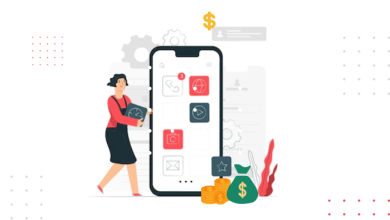QuickBooks Company File is Missing/Can’t be found – How to fix it?
Learn to Fix QuickBooks Company File is Missing Error

Facing problems in the form of errors while assessing your company file? No worries, as we shall help you retain your company file, while ensuring that there is no loss of data. All you need to do is ensure that you pay heed to all the directions laid down in this article. The error message stating ‘Company file is missing or cannot be found’ is a commonly encountered snag in QuickBooks and it directly infers that your company file or your essential QuickBooks related files got corrupted.
There could be a number of causes for this error message. This error shows that the given company file cannot be connected to by the QuickBooks software. Let us go through all the aspects of this error and finally arrive at the various methods of rectifying this QuickBooks Company File Not Found Error issue. So, keep read on!
You might see the following error message on your computer screen:

What leads to “QuickBooks Company File Not Found” error?
There are numerous factors that could cause this mistake. The following are some of the main causes of this error:
- The original company file was accidentally erased from local storage.
- File extension-related problems.
- The file given in the file path has been moved to a different location.
Steps to Resolve the QuickBooks company file is missing or cannot be found error
There are many ways to address the Missing QuickBooks Company File Error. Make sure your version of QuickBooks is up to date before implementing the following strategies. Additionally, make sure that any background-running security programs have been turned off, including the firewall. So, let’s get started.
Method 1: Verify Connectivity of your network
- Press “Win” and “R” keyboard keys at the same time.
- The Run Window appears. Type in ‘’cmd’’ and then Press the “Enter” key.[cmd infers the command prompt].
- Type “ipconfig/all” once the command prompt window has opened.
- Hit “Enter” and note down each server name that appears on the screen.

- Then, enter once more after typing “Ping” and your server name.
- If you notice any packet loss, there are problems with the internet’s connectivity. You can then try to access the QuickBooks company file once more after fixing the network connectivity issue. If your file is still inaccessible, jump to the next method.
Method 2: Manual search for your Company File(s)
Follow the instructions below to manually search for the files:
- Click the “Start” button, then type the file extension (make sure it’s followed by an asterisk (*) in the “Search” dialogue box.
- For an accountants copy file, type “*.qba,” and for an accountants change file, type “*qby.”
- Look for the file in the directory of files with the given extension.
- When the desired file has been accessed, right-click it and choose “Open File Location.”
- Now launch QuickBooks program again and view the same file in the proper location to see if the issue has been fixed.
Method 3: Use the appropriate way to access a Specific file
Sometimes a user’s un-authorized access to a file result in an error regarding a missing company file. It is crucial that the Company file be accessed correctly in this situation. Follow the instructions listed below to ensure the same:
- The actions listed below should be followed in order to open a backup file:
- Select the ‘Open or Restore Company’ option from the ‘File’
- Next, choose “Restore a Backup File” and then press “Next.”

- Now you can look for the Backup file mentioned with the .qbb extension.
- Steps to open your Company file,
- Select the “Open or Restore Company” option from the “File” menu.
- Click “Next” after selecting “Open a Company File.”

- You may now add the .qbw extension and then look for the file.
- To open Accountant’s Transfer Copy File,
- Click the “Open or Restore a Company File” option under the “File” menu.
- After that, select “Convert an Accountant’s Copy Transfer File” and then “Next.”
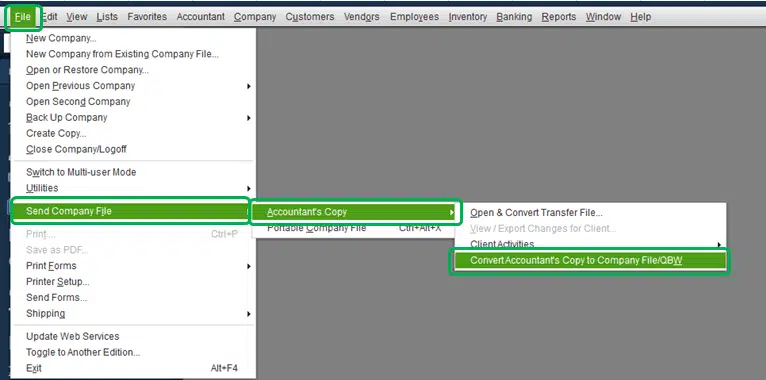
- Select Next in the following window.
- You may now search for files with the.qbx extension.
- Launch it on your PC and save it.
You may also read : How Does Real Estate Make Money?
Final Words!
We hope this guide helped you resolve all of the problems with the missing company file by getting rid of the Company file is missing or cannot be found error. We suggest you to contact the QuickBooks enterprise support Team via our helpline i.e., 1-800-761-1787 if the issue continues.