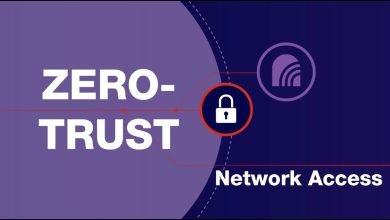How To Display YouTube Widget On Website In 5 Easy Steps

Embedding social media content on the website has become quite a sought-after strategy for smart brands and marketers due to the incredible benefits that come along with it. Videos, being much more expressive than text-based content, hold tremendous potential to offer the chance to brands for fetching more sales and converting potential customers into regular customers.
Speaking of social media platforms, YouTube tops the list of being the most popular and highest used social media platform in the world. With a user base of more than 2 billion active users, YouTube is used by its users to surf through videos of their choice. Hence, the platform has a plethora of video content that can keep the users entertained and engaged for a long duration.
Keeping this in consideration, brands have started to embed YouTube widgets on their website and if you are new to this strategy, then we will be telling you about the steps you need to follow for displaying YouTube widgets on your website in a few easy steps.
Without any further ado, let’s delve into the steps right away!
Your Guide To Embed YouTube Widget On Your Website
Step 1 – Choose a YouTube aggregator
Firstly, you need to look for an appropriate YouTube aggregation tool. That can be used to aggregate and embed YouTube videos on your website.
There are various options available online and you need to leverage the features before finalizing the tool. Using a power-packed tool like the Taggbox widget. You can easily collect, curate, and embed content from various social media platforms including YouTube. The tool allows you to collect videos based on your preferred source.
Step 2 – Aggregate the videos using your preferred source
After choosing the tool, you need to log into the account. You can create a free account if you are a new user. You will be required to the dashboard section of the tool.
Click on the Create feed and select YouTube from the given options. Next, you need to select the preferred connection type from where you wish to embed the videos. Once you are done, you will be able to see the aggregated videos in the widget editor.
Step 3 – Customize your YouTube widget
Next, after aggregating the YouTube videos, you will be given the option to make the widget more visually appealing and impactful. Depending on the tool chosen, you will be provided with styling options.
Taggbox widget offers a wide range of customization options like fonts, templates, colors, fonts, etc. Additionally, the users can use the content moderation panel of the tool to remove any unwanted or irrelevant content from the widget to maintain the topmost quality of content.
Step 4 – Generate and copy the embed code
After you are convinced with the appearance of the YouTube widget. Then you will be set to begin with the embedding process. Click on the embed widget on the bottom left corner of the widget editor. Select your preferred website building platform from the pop-up menu.
Adjust the height and width of the YouTube widget and click on the Get Code option to generate the widget embedding code. Copy the code in the clipboard.
Step 5 – Embed the YouTube widget into your website
Log in to the admin account of your website building platform. Redirect to the page or section where you want to embed the YouTube widget.
Go to the back-end section of the page and paste the embed code in the provided section. Save the changes and you will have successfully embedded the YouTube widget on your website.
Let’s Wrap It Up!
This brings you to the conclusion section of this post and you are aware of the steps you need to follow for easily embed YouTube widget on your website.
These steps are super easy to follow and do not require any special skills or technical expertise. Showing YouTube videos on the website is a great way to engage the website visitors. Explain to potential customers about your products using moving content, and for pushing them to purchase your products.
Now that you are familiar with the steps and also about the Taggbox Widget and its easy structure, we highly recommend that you include this strategy in your business to gain maximum results. We are positive that you will surely notice amazing results!