Fix Data Error Cyclic Redundancy Check | Fixtures Explained
Outlook PST Fix: Data Error Cyclic Redundancy Check
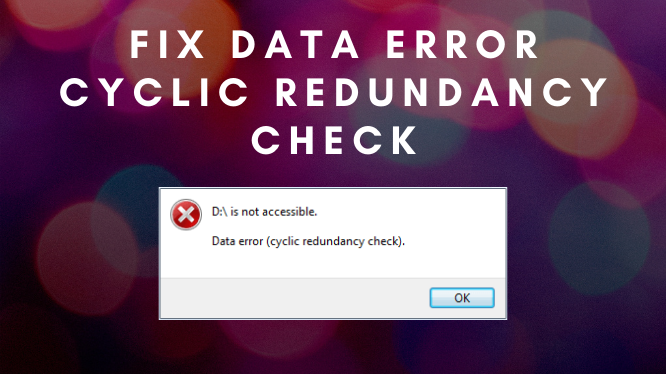
Outlook PST Fix: Data Error Cyclic Redundancy Check
Looking for the solution to fix the error Fix Data Error Cyclic Redundancy Check? So you failed to download new emails to a local computer and encountered an error message that read, F:\ is not accessible. Data error (cyclic redundancy check).
While a great email client, Outlook is prone to a lot of errors, one of which is the data error cyclic redundancy check.
But don’t lose heart if you have encountered the cyclic redundancy check, because we got to cover your back. Here is today’s write-up, we covered you with the best fixtures to get rid of CRC errors.
Introduction to Outlook Cyclic Redundancy Check Error Code
The above error code is displayed when there is a problem while downloading your new mails to the local computer else CRC occurs when there is corruption in the PST file or the location of a hard disk is changed. In the upcoming section, we are going to show how you can solve this CRC error for good.
How to Fix Data Error Cyclic Redundancy Check | Solutions Explained
1) Check For Hard Disk Error
- Open Command Prompt section using Windows + R key.
- Type “Cmd” in the open search panel.
- In cmd.exe type “chkdsk disk name: /f” and then click on the “Enter” key.
Note: data error cyclic redundancy check may pop up an error message that says “Access Denied as you do not have sufficient privileges”.
- If you encounter this error code then you need to run cmd as administrator. Simply, move to the windows search panel and search for cmd and then click right on the shown program and select “Run as Administrator”.
- Again type “chkdsk disk name: /f” in the cmd panel and press Enter key.
- Now, there are more possibilities that the disk check will perform. Wait for a while to check out the results.
- After, the scanning process completes, closes the command prompt section and restart Outlook. Still, the error code persists, then there might be possibilities that the PST file got corrupted. Let’s proceed to the next step to repair the PST file.
How To Fix Data Error Cyclic Redundancy Check | Smart Solution
SysTools Outlook Recovery Tool is an alternative solution that can easily solve corruptions including cyclic redundancy check errors that Occurred with the PST Files.
This automated solution can easily recover your corrupt Outlook PST file with 100% integrity. Moreover, it allows you to repair virus-infected Outlook PST files without any size limitation.
This automated tool is compatible with all versions of Outlook including the latest edition of Outlook 2016 2019. One can easily download this utility for free and can access demo edition features. Let’s check out how this software works to solve corruption.
How to Fix Data Error Cyclic Redundancy Check | Briefly Explained
- The primary step is to download and install this software.
- Once the software is installed, click on the “Add-File” option.
- Select the radio button to add PST files and browse the files over the desktop.
- When you successfully add the PST file you will find two scanning modes: Quick and Advance.
Note: Quick scan option provides faster recovery of PST files. Whereas if your PST is highly corrupted then it’s preferred to use advanced scan mode.
- When the scanning process is completed it will display a dialog box to save the scan list.
- It displays all the deleted items in red under the preview panel.
- Now you can see all the folders and mailboxes in the left side panel.
- Click on the Export Button to migrate all the PST Files.
- Select the “PST” radio button and click on the “Advanced Settings”.
- Click on the “Browse” option to provide designation to save the file.
- Click on the “Export” button to save the previewed items.
- The software starts the export process. Once it gets completed click “OK”.
Note: If a user has minor corruption in PST files then the user can go with a manual method i.e. inbox repair utility tool. This utility provided by Microsoft is able to solve minor corruption. As this utility crashes on major corruption issues. So, it’s better to go with an advanced solution for good.
Prominent Features Of Automated Tool
- This Utility helps to Recover Outlook PST File with Precision
- This wizard Supports searching and adding multiple files from your system.
- Get the list of recovered items when the recovery process gets completed.
- All the emails are managed appropriately with reading and unread counts.
- It allows spilling the PST in equal size (Min 100Mb Max 45Gb) for good.
No More Data Error Cyclic Redundancy Check
If you’ve walked through the above-listed methods, we believe you would’ve surely gotten the solution to your data error cyclic redundancy check. However, if you are unable to solve this error so far, you can use the automated tool to solve PST corruption for good.
Also Read: How to use digital marketing to promote your business





