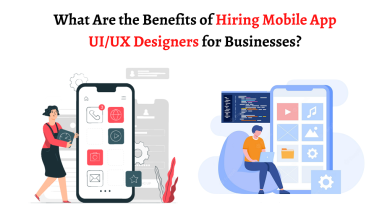The Best 2 Methods for Converting Mac Outlook into Windows Outlook

“On my Mac, I used the Outlook email software. Now that I’ve decided to convert Mac Outlook into Windows Outlook, I’ll need to transfer my mailbox data to a new Windows Outlook account. Is it possible for me to carry out this procedure?”
“Can you tell me How to Convert OLM Files to PST Files with Attachments?”
The user queries stated above appear to be identical. If that’s the case, stick around and read the full blog. Today, By the end of this post, you should be able to convert OLM to PST with ease.
Before we get into the various techniques for converting email files, let’s have a look at what this file format is and how it’s used.
What is an OLM File and How is it used?
For Mac users, an OLM file is a Microsoft Outlook file. This file format holds all mailbox data, including e-mail messages, calendars, journals, tasks, and other e-mail components, in a single .olm file. Although OLM is comparable to PST, it cannot be opened with Outlook for Windows. You must convert OLM to PST in order to access these emails in a new account.
There are a plethora of tools available to aid with the conversion process. Finding a reliable answer, on the other hand, is a difficult task. We found two ways that numerous professionals recommend to help you minimize your workload.
Converting Mac Outlook into Windows Outlook is a simple process.
These two approaches are capable of doing this conversion without losing a single bit of information. So go ahead and get acquainted with them.
#1: Manually transfer Mac OLM to Outlook for Windows.
# 2: Use the Expert Approach to export OLM to PST ( OLM Converter)
Experts have tested and suggested these two ways for converting .olm files to.pst files. Let’s have a look at both strategies in detail.
Method 1: Using Gmail Configuration to Convert OLM to PST
This technique is carried out in five stages using a manual method. Carry out the process carefully and step by step, as one erroneous step can result in data loss. So, when utilizing this method, be cautious and follow the steps outlined below;
Stage 1: Create a Gmail IMAP (Outlook for Windows) account.
- Create a Gmail account and log in using your credentials.
- Select the Settings to tab from the Gear menu.
- Enable IMAP / POP by clicking the icon. After that, save your changes.
Stage 2: Integrate Mac and Windows Outlook
- Install Mac Outlook on your computer.
- Select Menu >> Tool >> Accounts from the drop-down menu.
- Click Add Account and provide your Outlook for Mac credentials.
Stage 3: Make a new label that will sync between your Mac and Windows Outlook accounts.
- Go back to your Gmail account and click the Gear icon, then Settings.
- Click the Label button and tick the IMAP box when creating a new label.
- Open Mac Outlook and select Send/Receive.
Stage 4: Import Mac Outlook into Windows Outlook.
- In Mac Outlook, open the folder you wish to export and right-click it.
- Then go to Move >> Copy to Folder and type in the name of the folder from Windows Outlook, then click Copy.
- Sync your Mac Outlook mailbox data with Windows Outlook by clicking the Send / Receive folder.
Stage 5: Converting Mailbox Data to PST Format
- On your computer, open Windows Outlook.
- Select File >> Open & Import >> Import and Export from the File menu.
- Export a File >> Outlook Data File(.pst).
- Choose the folder to convert, then browse to the desired destination before clicking the Finish button.
Here’s where you’ll finish the OLM to PST conversion. Examine the.pst file in the folder. However, there are several drawbacks to using this procedure by hand.
- Constraints When Using the Manual Method
- It was a long and tedious process that took a lot of time to accomplish.
- Tasks that are difficult for non-technical users
- There’s a good chance that data will be lost during the conversion.
- OLM files that have been corrupted cannot be converted.
Although this appears to be a lengthy process, don’t worry; in the next section, we will offer an automated program capable of overcoming the constraints encountered when utilizing the manual method.
Method 2: Use a Professional Tool to Convert OLM to PST.
The OLM to PST converter is the best way to export email data from OLM files accurately and efficiently. This program converts Mac Outlook into Windows Outlook and exports it to a variety of file formats all from a single interface. It can convert contacts, calendars, journals, and other email data from a Mac Outlook data file to a PST format that Outlook for Windows can read.
Conclusion
In conclusion, We discussed the two ways for converting email files in this article. Both manual and automatic tools are detailed in detail here, along with how they work. Manually converting OLM to PST is a difficult task with no guarantee of data integrity. It is preferable to rely on a reliable and trustworthy tool that will perform the conversion with 100% accuracy. This Email File Converter is highly recommended for converting Mac Outlook OLM files to Windows Outlook File Format (PST).