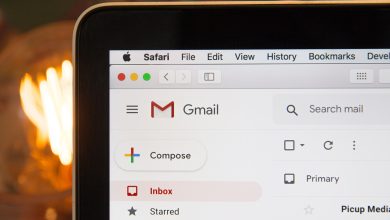How to Import MDaemon to Exchange Server with Direct Solution?

Microsoft Exchange is a widely used email server for corporate use, it supports various features like calendaring and scheduling, task management, journaling etc. MDaemon is widely used in small offices which have no dedicated IT department to manage the server. This article will help you in importing MDaemon emails to Microsoft Exchange Server using Yota MDaemon Migrator.
MDaemon is a powerful and reliable mail server that helps you to protect your e-mail from being lost or corrupted. It works for both inbound and outbound mail, as it quickly processes incoming messages. The software stores all email in the MDaemon database, which is accessible by multiple MDaemon servers over a LAN or via the Internet using IMAP4 protocol. MDaemon server can be configured to handle one domain only or many domains at once.
Microsoft Exchange Server is a server based application that allows users to send and receive emails. It can also be used as a communication tool for meetings, appointments and contact information. Exchange has many features such as scheduling meetings online, storing contact information online, etc.
Best Tool to Import MDaemon to Exchange Server
Yota MDaemon to Exchange Server Migration software is a one-stop solution for all the MDaemon mail migration needs. The user can easily migrate an unlimited number of messages from MDaemon to MS Exchange Server. The software offers an easy and hassle-free conversion process with zero data loss and ensures that there are no duplicates created during the procedure. With the help of this MDaemon migration tool, you can easily migrate from MDaemon to Exchange. You do not need to open multiple MDaemon accounts and go through a complex process. With this Email Migrator Software, you can migrate multiple MDaemon mailboxes with ease.
Steps to Migrate MDaemon files to Exchange Server tool
- Use the link below to download MDaemon to Exchange Migration Tool for your Windows-based device. After that, accept the agreement and install it.
- To migrate MDaemon emails to Exchange online, launch the software.
- Now select either MDaemon configured account or Select files from the open tab.
- In order to manually choose the data, we use the Choose Folder.
- Browse through all of the MDaemon data and upload it into the tool by clicking the “Select Folder” button.
- The left pane of the panel now shows that all of your MDaemon data has been uploaded.
- To preview the emails linked with the files, click on them.
- After you’ve finished checking your emails, go to the Export tab and select IMAP from the drop-down option.
- Check the files to see if they are suitable for migration.
- Enable the many available options to improve the quality of your output.
- Enter the information for your Exchange server, as well as the name and port number for your IMAP server.
- Finally, press the Save.
You’ve completed your work with this step.
Conclusion
Exchange Server is the most popular email server and is used by almost any organization around the world. As one of the leading providers of email migration solutions, we will help you migrate your MDaemon mailbox to Exchange Server in a quick, safe and smooth manner. With the help of this software, you can easily transfer MDaemon to Exchange Server. You can download the free version (trial) or purchase the licensed version. Also, please note that we offer free email support for our users. And if you have any questions related to migrating MDaemon to Exchange Server, then you can also contact us via email or chat process.