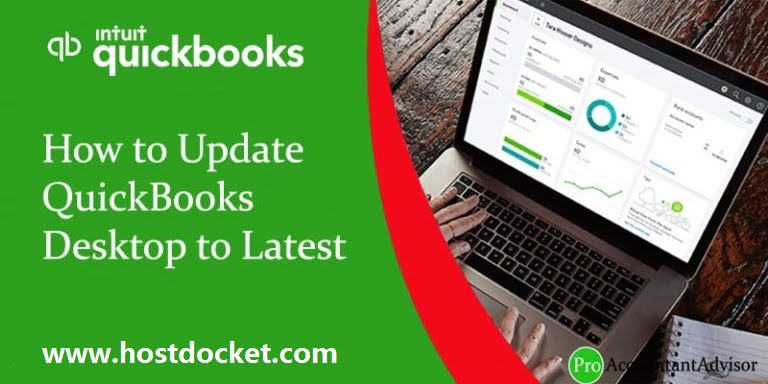
Looking for the process to check QuickBooks product version and release? If yes, then going through this post will surely help the QuickBooks users. When a user makes use of QuickBooks software, it becomes important for the user to know about the release and version of the software being used. This basically helps in fixing the QuickBooks related errors, so that one can update the QuickBooks software version as and when required. In this post, we will be discussing the steps that can be followed to check the QuickBooks product version and release.
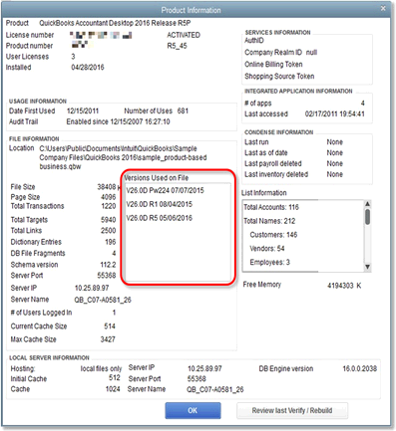
Thus, if the user is interested in finding out the steps involved in checking QuickBooks product version and release, then going through this post is suggested. Or the user can also get in touch with our team professionals and they will provide you with the best possible support services immediately.
Follow the instructions to check QuickBooks version and release of QuickBooks software.
Method One
Go to the Home screen, and press and hold Ctrl + 1 or F2 to launch the Product Information window. You will find the version, edition, and release appear on the top of the window on the Product line.
Note: If in case, you are not able to open QuickBooks to get product information because you got a QuickBooks login screen displays on your screen and you do not know the administrator password, then you need to click on Cancel. QuickBooks will be in the No Company Open window by default. Alternatively, hold down the Ctrl key to open QuickBooks and then double-click the QuickBooks program icon on your desktop. Keep pressing the Ctrl key until you see a company open window, then release the Ctrl key.
Steps to find out the latest version of QuickBooks being used
In order to find out the release version, then the below steps can be performed:
- The very first step is to open the QuickBooks desktop and also press F2 or Ctrl + 1 keys.
- After that, the user should move to the product information window and also see the file section in order to find the versions being used
- The user should then find the list of recently used versions
For QuickBooks for Mac (US only)
- The user will have to check the version and release on the QuickBooks software and head to help menu and then product information
- After that, for updating QuickBooks desktop for Mac, one should click on update QuickBooks desktop to the latest release
QuickBooks statement writer
- The user of QuickBooks statement writer would have to go to reports on QuickBooks and then move to QuickBooks statement writer
- After that, when the program opens, the user should select the help tab and also the about QuickBooks statement writer option.
- The user would find the information about the version in the about window
- After that the user can update QuickBooks statement writer
- This can be done by opening the QuickBooks statement writer
- And then selecting the help center and also selecting the update option
By now, the user might be able to successfully check QuickBooks product version and release. However, in case of any query, feel free to contact our QuickBooks desktop support team professionals at 1-844-405-0907, and they will provide you with the best possible QuickBooks support services in the least possible time.
Read Also: businesshear





