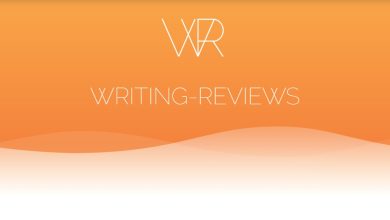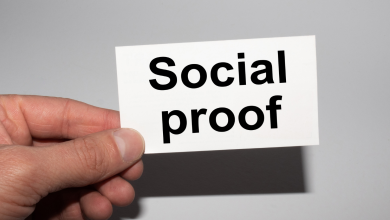How to Create a Dynamic Dashboard in Dynamics 365?

The dynamic dashboards in the Microsoft Dynamics 365 platform are spaces that can become an integral work area for each of the teams in your company , they are useful to see the information about the existing workload, or to get involved and act in harmony. effectively according to the indications that they show us. In other words, both you and your colleagues can see workload information in a single view and act accordingly.
These panels can be configured according to the preferences of each company to offer in real time the workload of each department. Also, you won’t need to navigate the application looking for a specific record, since it is interactive and you can act on it directly from the panel.
Let’s see it in more detail!
Dynamic panels and their types
Before starting to create our dynamic panel, we must be clear about the format that best suits our needs:
1. Multi-stream dynamic dashboards
These types of dashboards display real-time data over multiple data streams. There is no limit to the number of sequences that can be configured in the panel , you can simply add as many as you need.
Of course, we must take into account that the data of a sequence can be based on only one entity, but each sequence can be based on another entity. That is, in sequence 1 we can only talk about Innovating Technologies, but in sequence 2 we could talk about Microsoft, for example. In addition, in this type of panel we can have different views, such as My activities, My cases, My opportunities, etc.
Each sequence will be accompanied by a graph that acts as a visual filter , since at a single glance we have the entire panel under control and we know how the data we are monitoring is working.
2. Single Sequence Dynamic Dashboards
Single stream dashboards also show real-time data, but we will only be able to see one stream based on one view . For example, we can see the Innovate sequence based on the “My Activities” list, but we cannot see any other.
This type of dashboard is often very useful for users who monitor fewer cases, but these cases are more complex. We will only have the information of a sequence so we will have a more focused control in this one.
Both dashboards and others contain interactive charts that provide counts of relevant records, priority cases, or status of each of the actions.
And now that we have explained the types of panels that exist, let’s see how quickly we can create it.
Steps to create a dynamic panel in 5 minutes
When at the beginning of everything we told you that to create a dynamic panel we were only going to need five minutes, we were not kidding. Let’s prove it to you:
- Sign in to Dynamics 365 Customer Engagement.
- Go to the Settings tab > Personalization > Customize the system
- In the grid, select “New” and then select the dynamic panel from the dropdown list.
- Choose the layout and columns you need, and select “Create”.
- When the dashboard form opens and fills in the filter information at the top of the form.
- With the information for the filters specified, we can start adding components for the charts and sequences.
Once these first steps are finished, we will start configuring the sequences. To do this, we will select the element within the sequence panel and when the dialog appears, we can select the View based on our needs.
Here are some examples of charts you can use:
Once we finish configuring the panel information, we will save it and publish the customizations so that the changes are updated.
And now we have it ready! Now it’s time to take full advantage of this work area that we have created and act effectively according to the information that these panels indicate to us.
If you have any questions, do not hesitate to contact us – “info@dynamicssquare.co.uk” ! We can help you create a panel according to the needs of your organization or answer any questions in the Dynamics 365 tool like as (Dynamics 365 for Marketing).